

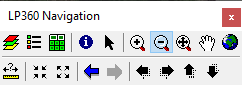
The LP360 Display and Navigation toolbar allows the user to select tools to help quickly navigate around the Map View, as well as do things like measure the distance between features and identify features.
Project Manager |
 |
Job Manager |
 |
Image Explorer |
 |
Identify (left click to identify features in the map and see the intersections of map layers) |
|
| NULL Button (acts as a user interface NULL command for the current mode the user is in) | |
| Zoom In (zooms in about the point where the user clicks or draw a zoom box) | |
| Zoom Out (zooms out about the point where the user clicks or draw a zoom box) | |
| Continuous Zoom and Pan (left click to zoom the map in or out and right click to pan) | |
| Pan (by dragging the left mouse button) | |
| Full Extent (zooms to the full extent of the map) | |
| Measure (measures distances in the map by left-clicking to insert vertices) | |
| Fixed Zoom In (zooms in about the map center by a fixed amount) | |
| Fixed Zoom Out (zooms out about the map center by a fixed amount) | |
Zoom Previous (zooms to the previous extent of the map) |
|
| Zoom Next (zooms to the next extent of the map) | |
| Jump Map Left (jumps the map to the left by half the map width) | |
| Jump Map Right (jumps the map to the right by half the map width) | |
| Jump Map Up (jumps the map up by half the map width) | |
| Jump Map Down (jumps the map down by half the map width) |